Qualtrics survey software review
 Today, we will review the free version of a very popular and powerful survey software – Qualtrics. Qualtrics praise themselves to have a survey tool “easy enough for an intern” and at the same time “sophisticated enough of a PhD”. We will have a look at the free version they offer to see if that’s true.
Today, we will review the free version of a very popular and powerful survey software – Qualtrics. Qualtrics praise themselves to have a survey tool “easy enough for an intern” and at the same time “sophisticated enough of a PhD”. We will have a look at the free version they offer to see if that’s true.
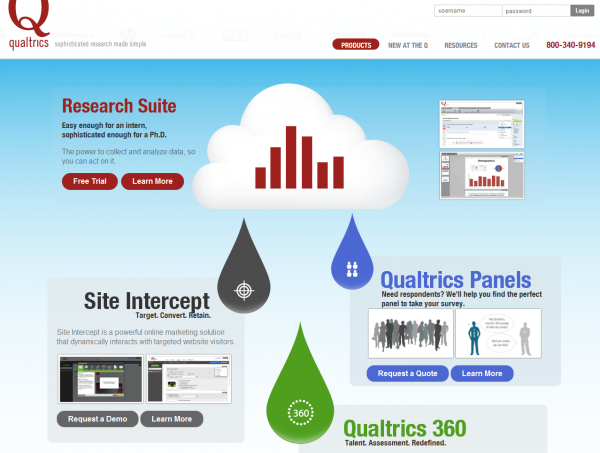
It’s very easy to sign-up for a free trial. You just need to enter your email and password, or even easier use an already existing Google account.
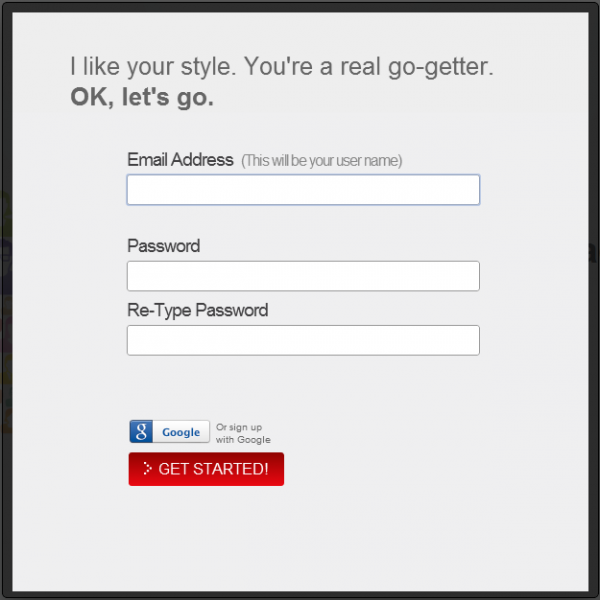
There are 3 options when you want to create an online survey:
- Quick survey builder
- Create from copy
- Survey library
Qualtrics offers dozens of prebuilt survey templates, but for now we will create a new survey from scratch, using the survey builder.
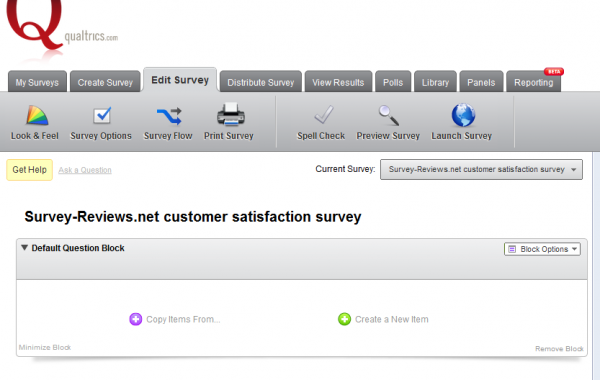
We will start creating a short customer satisfaction survey for our site, survey-reviews.net. At first sight, the survey builder looks very simple and easy to use.
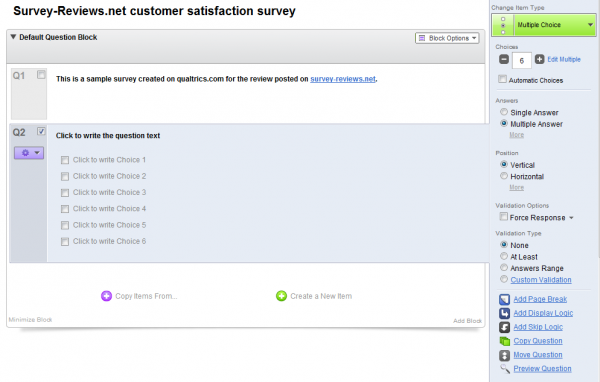
Nice thing: when you try to add a new question and click on “create a new item”, a default question appears instantly into the survey editor, without any popup or jumps to other pages.
The default single choice question can easily be changed to some other question type using the options on the right. Qualtrics offers a lot of question types, each coming with many more variations:
- Multiple choice
- Matrix table
- Text entry
- Text/graphic
- Constant sum
- Slider
- Rank order
- Side by side
- Pick, group and rank
- Drill down
- Hot spot
- Heat map
- Timing
- Meta info questions
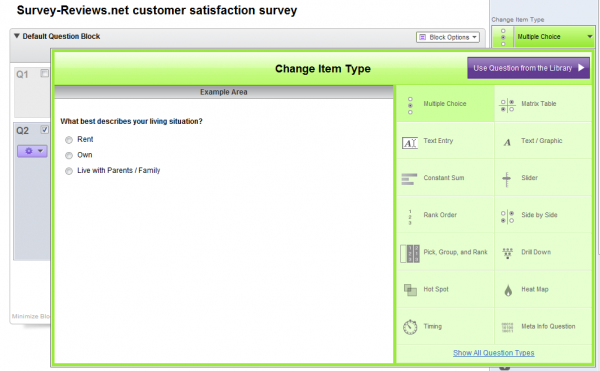
Regarding variations, let’s only mention the variations of the “multiple choice” questions, so that you can get the idea:
- Select box
- Multiple selection box
- Dropdown list
- Single answer horizontal
- Single answer horizontal graphic
- Single answer vertical
- Single answer vertical graphic
- Single answer column graphic
- Single answer column text
- Multiple answer column
- Multiple answer column graphic
- Multiple answer horizontal
- Multiple answer horizontal graphic
- Multiple answer vertical
- Multiple answer vertical graphic
After adding several questions to the survey, the survey builder looks like this:
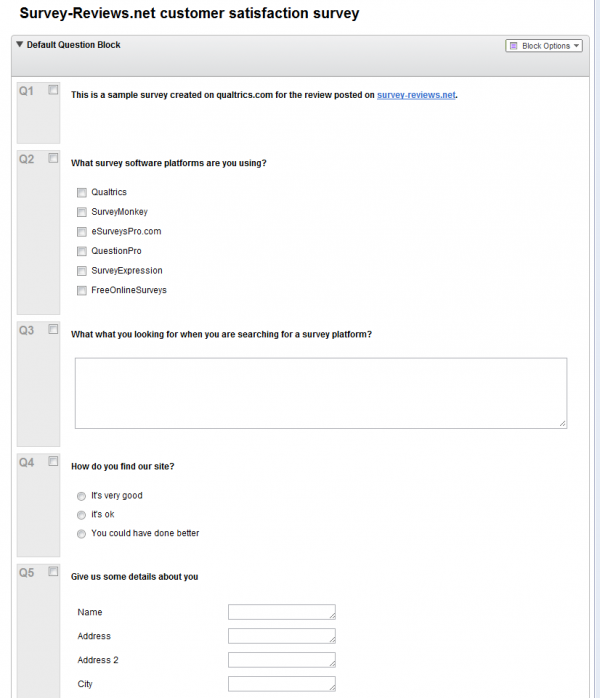
Before publishing the survey, we will explore some of survey options that we can set. A very powerful section is the look and feel section.
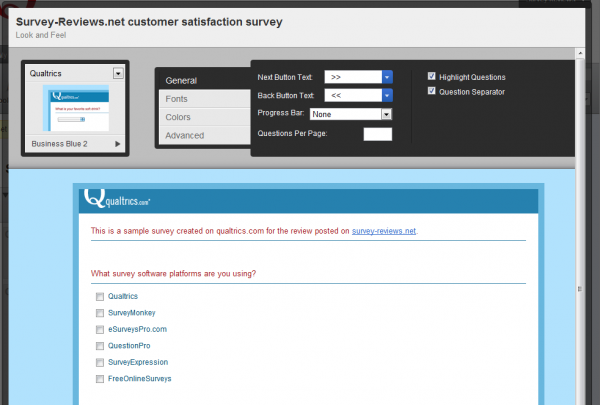
Here you can choose an existing survey design, but you can also change easily all page elements (buttons, fonts, color) and even use an external css file.
In “survey options” section you can use one or more of the many features available that make Qualtrics one of the most powerful tools of its kind.

Here you can:
- Change the survey experience
- Set the survey protection and privacy level
- Choose a survey termination option
One thing that we noticed here, that you don’t see it too often to other survey software providers, is the possibility to associated the responses that you will receive to a certain “response set”.
In the survey builder you can also:
- See the survey flow (interesting if you are using advanced options like page skip logic)
- Print the survey
- Spell check
- Preview survey
- Launch survey
We will open our survey and here is the link Qualtrics generates:
https://qtrial.qualtrics.com/SE/?SID=SV_3sEKAM69sedULTm
We have added several responses to the survey, to be able to take a look at the reporting section.

The initial report looks very simple and easy to understand, but Qualtrics offers a lot of powerful options in this section. You can create custom reports, select questions to appear into a report, filter results that appear in the report, export, copy and share the report, add custom graphics or tables to the report. You can also browser individual responses, export your data and create cross-tab reports.
Qualtrics also offers a newer reporting section, currently in beta. Here you can generate customer reports where you can select the report format and questions that would appear into the report.
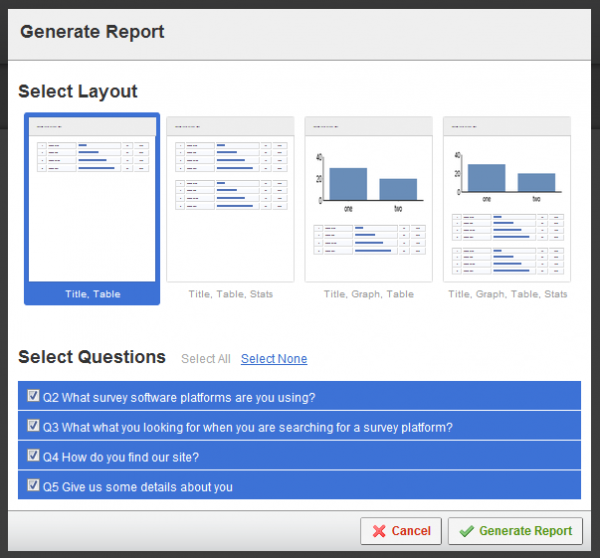
Reports generated here look stunning.
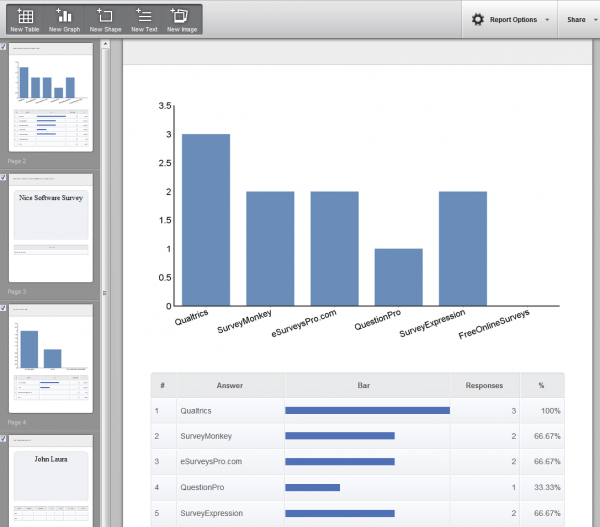
And what makes this section so powerful is the fact that you can change every single bit of the report, including page size and orientation, not to mention graph and table options.
Things we like about Qualtrics
- Easy to use survey builder
- Lots of question types
- Lots of survey templates
- Lots of survey themes
- Powerful reporting section
Things we did not like about Qualtrics
There are not too many things that we could mention here because Qualtrics is truly one of the most complete survey software tools. Maybe just the fact that the free version is kind of limited (1 active survey, 250 responses, 100 emails) or maybe the fact that they do not advertise their prices, making it not very transparent for potential customers. But I guess customers do not come to Qualtrics for the best price, they come for the best software.
For more details about survey software reviews, visit www.survey-reviews.net.
2 thoughts on “Qualtrics survey software review”
Comments are closed.

This is a great overview. I have been trying to figure out random blocking of questions on Qualtrics. Can you offer any info?
Have you examined their 360 prduct? I am an avid fan of their research suite. However in my opinion their 360 product does not come close to the Research Suite in quality, support or anything else. I would really like hear other opinions because Qualtrics tells me that my concerns are unique.