Review of SurveyGizmo
We will continue our survey software reviews started a few months ago with the review of another online survey tool: SurveyGizmo. SurveyGizmo is a company rather new compared with SurveyMonkey or Zoomerang, founded in 2006. SurveyGizmo offers free and paid accounts starting with $19/month and ending with $599+/month.
We will sign up for the free account and see how it works with a basic survey.
2 minutes later we have an account opened and we are ready to create the first survey.
To create a survey you just need to enter a title and choose one of 14 predefined survey themes. You also have the possibility to copy one of your existing surveys or copy one of the surveys from the SurveyGizmo templates library. Nice thing to have the templates available for the free account. Also nice to be able to preview the templates before deciding which template to copy.
Moving forward, after the initial page is completed, you are redirected to the survey questions editor. Maybe it’s just me, but it seems that the design of the administration area of SurveyGizmo looks kind of old, fitting better older 800px wide resolutions. On my computer screen, the main content of the page appears in the center with a lot of space wasted on the margins.
I notice an interesting thing. You have the possibility to add actions, descriptive text/images and questions. If text, images and questions I know what they are, I wonder what these actions are, because I have never seen anything like this in any of the survey platforms I have reviewed.
Here are the actions:
- Branch Survey (A / B / C Split Testing) (not available for free accounts)
- Advanced Page Jumping & Logic (not available for free accounts)
- SurveyGizmo Scripting Control Advanced! (not available for free accounts)
- Survey Login (Password Protection) (not available for free accounts)
- Hidden Value
- Actions that can be placed on page 2 or later:
- Send Mobile Text Message (SMS) New! (not available for free accounts)
- HTTP Form Post (not available for free accounts)
- Get Web Content (not available for free accounts)
- Send Email (not available for free accounts)
- Quiz Scoring (not available for free accounts)
- Profiler Control Advanced & BETA! (not available for free accounts)
- Redirect Browser
The actions are some sort of page logic options, but unfortunately most of them are not available for the free account.
We will continue to add a few questions to the survey. But, before that, we will add a descriptive text.
Interesting feature: You can add to the text you want displayed in the survey some placeholders that will dynamically be replaced when you deploy the survey. The options are:
- Account variables (email, name)
- Email invite variables (name, email, organization, etc)
- Advanced variables (response id, some pipe values, url)
Once the question is created, you have the option to enter a more advanced editor (why is this not integrated from the beginning?) to be able to better format the question text, set some options related to the page randomizer, show/hide the question (only for paid accounts) or enable/disable numbering for the question.
We will try now to add more advanced question (other than the descriptive texts/image type) and we are clicking on “Add Question” button. Doing that, you will be able to see the full list of questions that can be added to a survey (21 question types):
- Open Text Fields
- Text Field (text, numbers, dates, email)
- Essay (long text)
- Multiple Text Fields
- Table of Text Fields
- Multiple Choice / Select Items
- Radio Buttons (single-select)
- Checkboxes (multi-select)
- Drop-down menu (single-select)
- Rating Scale
- Image Choice
- Table/Matrix of Radio Buttons
- Table/Matrix of Checkboxes
- Table/Matrix of Drop-down Menus
- Multiple Drop-down Menus
- Ordering/Ranking
- Ranking
- Continuous Sum
- Star Rankings (table)
- Special Question Types
- Contact Information (group question)
- Custom Group (multiple field types) (Pro and higher)
- Custom Matrix (multiple field types) (Pro and higher)
- File Upload (Pro and higher)
- iModerate (Page two or later)
A nice thing noticed: you can move the mouse over a question type and a preview of how that question looks like appears. Very useful for beginners.
We will add a multiple choice question. We have the possibility to specify the question text, to make the question mandatory and to specify the question answer options. A nice feature that we have also noticed on other survey platforms, like QuestionPro, you can refill the answer options with general answers (like US States, countries, major US cities, months of the year, etc).
Once these basic options are set, we have the possibility to move to the advanced question editor. For this question type, the options are:
- format question text
- change question type
- make question required
- specify different reporting values for the answer options
- change labels orientation
- set the minimum and maximum number of options the user can select
- randomize options
- a few other
We will add a few more questions now.
One of the advanced question type that we have used is called “Group question”. It is very useful to gather demographic information. Even better, you have the possibility to edit the labels of all textboxes that will appear, to hide them or make them mandatory.
And that’s not it. You can enter the advanced question editor for each of these options and for open text fields you can specify some formatting and validation settings:
- data type (date, email, open text)
- default value
- auto format as percentage, currency or number
- minim and maximum allowed in the box
It’s time to preview the survey we have created.
Nice thing about the preview: you can easily jump between pages using the dropdown from the header.
Things I do not like about the preview: all page content occupies like 25% of my screen width (maybe is just the theme I have chosen). And another thing: the look of the group question I like some much looks different than the look I get in survey editor (in survey editor I have the first name and last name on the same line, in survey preview every field is on a different line).
Before deploying this survey it’s time to look at the existing survey options. Besides the question editor, there are 3 other pages you need to check:
- reorder questions page
- look and feel page
- advanced options page
The reorder questions page provides and easy to use drag and drop utility.
The look and feel page provides an advanced theme editor. This is great for advanced users that know how and what to change in a css file. Here I see that I am finally able to change the width of the survey (by default was only 600px, that’s why it looked so small).
The features provided on the advanced option page are only available for paid accounts (most of them).
Next step: publish the survey. Clicking on the “Publish” link at the top of the page sends us to a page where we can see the live survey link:
http://www.surveygizmo.com/s/132572/survey-review-net-sample-survey
There are some options to embed the survey into a page by copying a piece of javascript or html code. Also, there are some advanced options, like sort link or branded subdomain or secure link or private domain available only for paid accounts.
Here is how our survey looks like:
After entering several responses, it’s time to look at the reporting section. We click on the “Reports” link at the top of the page and go to a page where it looks like you need to define a report first to be able to view our responses. Looks like a nice feature, because you can specify what questions to include in the report, but it would have been nice to have a default report with all questions already created. However, it’s not too difficult to create one.
It’s very nice that you get to specify the type of chart (pie or column) you would like in your report for any of the questions.
What I do not like is that it looks I need to re-run the report to be able to see the latest responses, but I have to honest and tell you that the generated report looks really nice.
For free, you can also browse individual responses and export only the completed responses to csv or Excel. Professional account, can also filter the summary reports, schedule and automatically distribute the reports.
Things I liked about SurveyGizmo:
- free templates library with preview
- preview for questions types
- possibility to define reports with what questions you like
- possibility to change the chart type for your questions in the summary report
Things I did not like about SurveyGizmo:
- the design and page layout in survey user account looks kind of old and unfriendly
- absence of some default reports and the fact that you need to rerun reports to see an updated version
- absence in the free account some basic survey options like the possibility to allow a single response or multiple responses from a user per survey
For more details about online surveys and survey software reviews visit http://www.survey-reviews.net.
10 thoughts on “Review of SurveyGizmo”
Comments are closed.

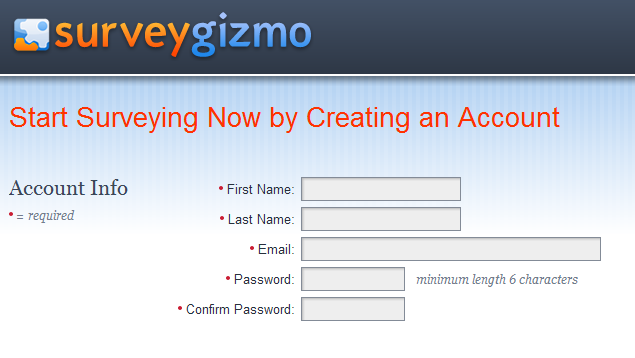
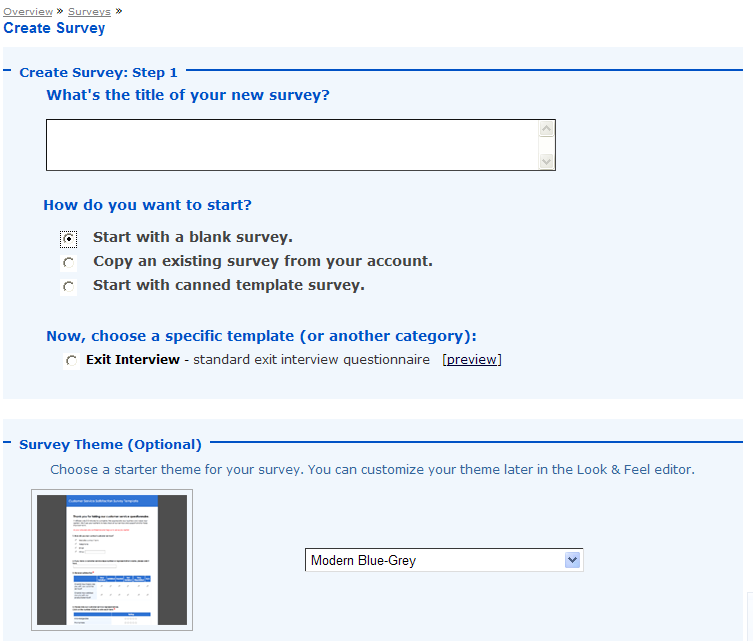
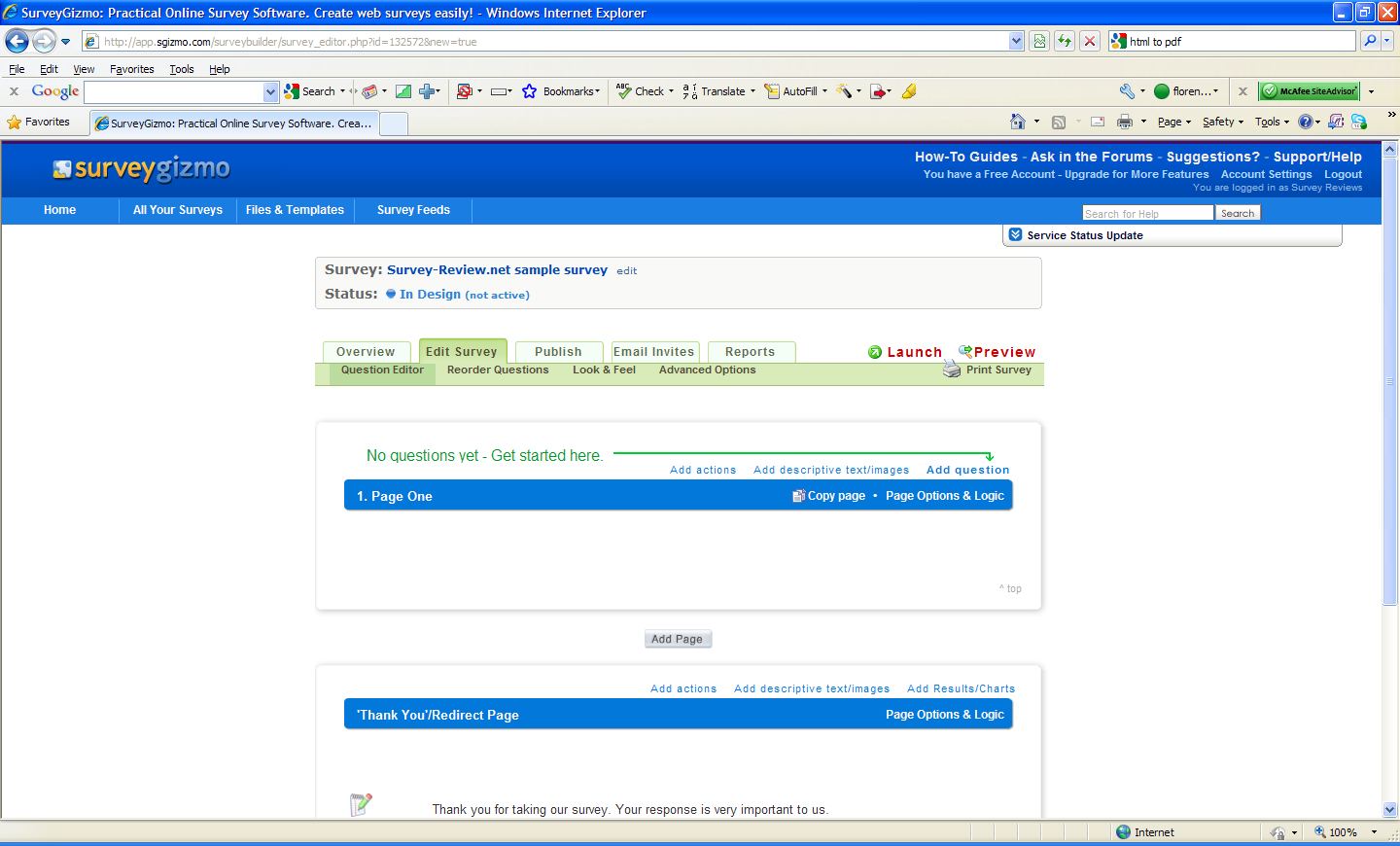


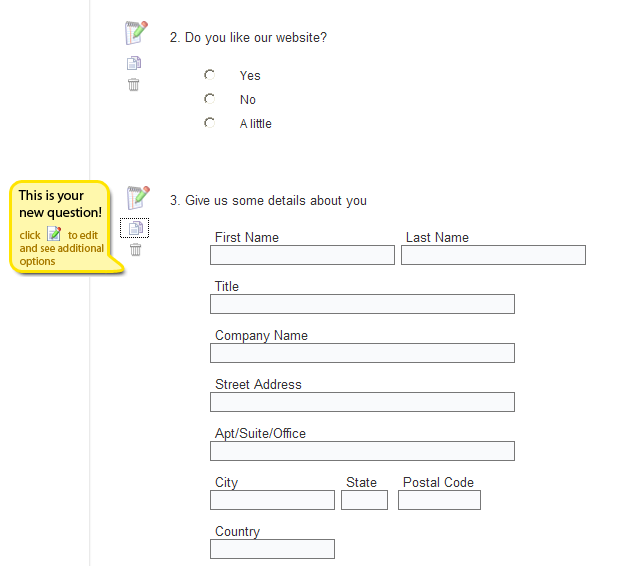
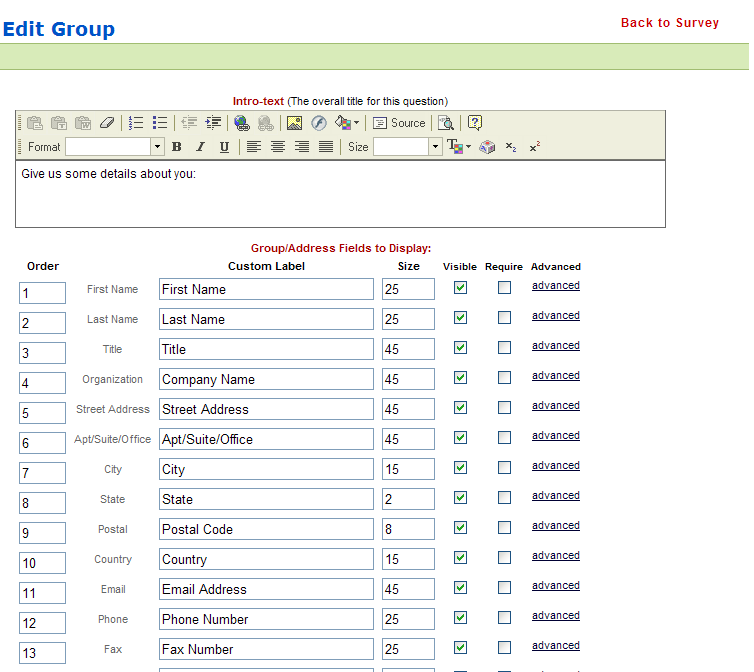
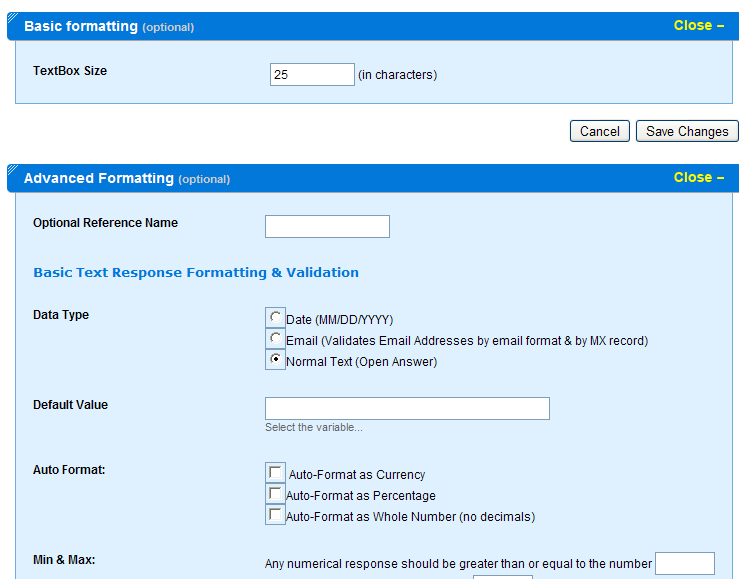
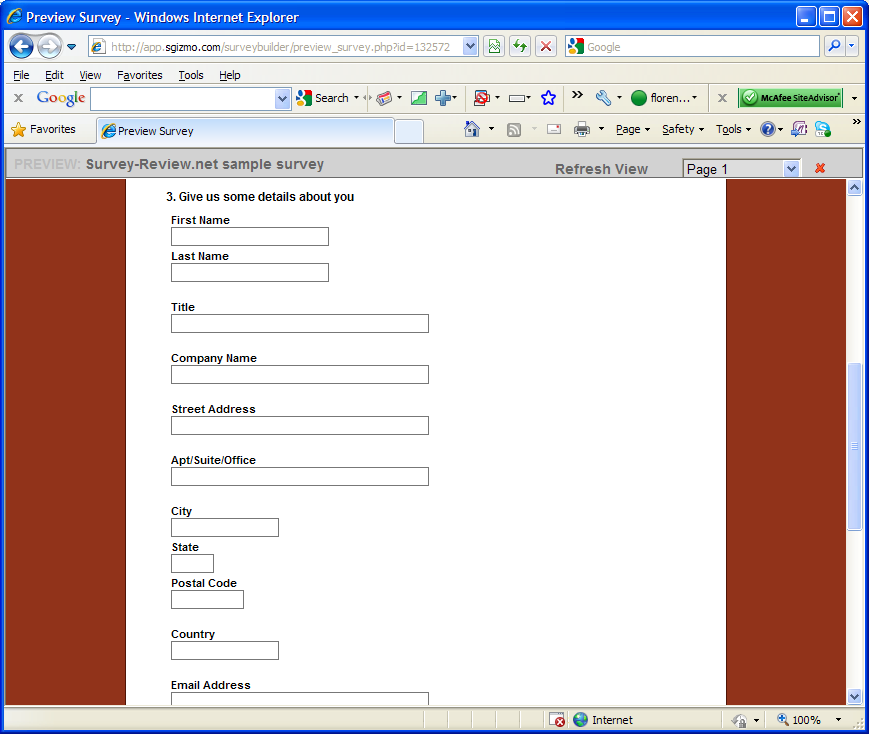
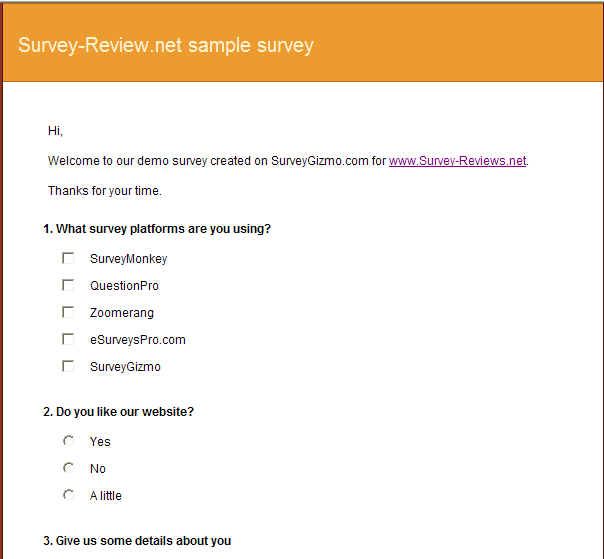
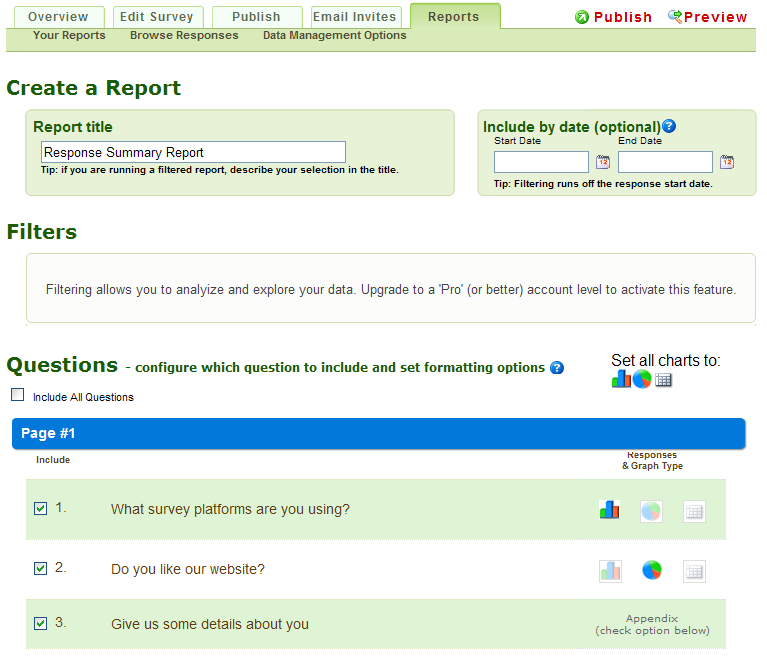


Thanks for the great review! We appreciate the feedback on the things you like and don’t like. I do want to let you know that our developers are hard at work, upgrading our interface,so maybe you’ll have to come back and review it again!
If your readers have any questions about SurveyGizmo, feel free to contact me at brittany (at) sgizmo (dot) com.
Cheers!
Brittany
This is a great survey review site… Detailed, easy to read and impartial. Given the hours and hours you have saved me in research, I would like to know if there is a way I could donate to help you offset your costs. I am not a company… only an individual who is volunteering to help a non-profit group select a service.
SurveyGizmo is not free. You get a 14-day free trial only. The cheapest is personal, for about$20/month. Non-profits may get a $25% – 50% reduction.
I like Createsurvey for better customer care and offline service, from http://www.createsurvey.com
What a stuff of un-ambiguity and preserveness of valuable familiarity regarding unexpected emotions.