Smart-survey.co.uk software review
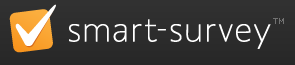 After we have reviewed a number of free versions of popular survey software sites, today is the time when we will review for the first time a professional version of a survey application. The provider we chose is Smart-Survey.co.uk, an UK based survey software company. The site was initially launched in 2002, so they should be very experienced in this field.
After we have reviewed a number of free versions of popular survey software sites, today is the time when we will review for the first time a professional version of a survey application. The provider we chose is Smart-Survey.co.uk, an UK based survey software company. The site was initially launched in 2002, so they should be very experienced in this field.
The version that we will review from Smart-Survey is the Professional version that costs £29.99 GBP/month (around $48 USD/month today). Smart-Survey also offers a Free account (limited at 100 responses per month) and a Basic account (limited at 350 responses per month).
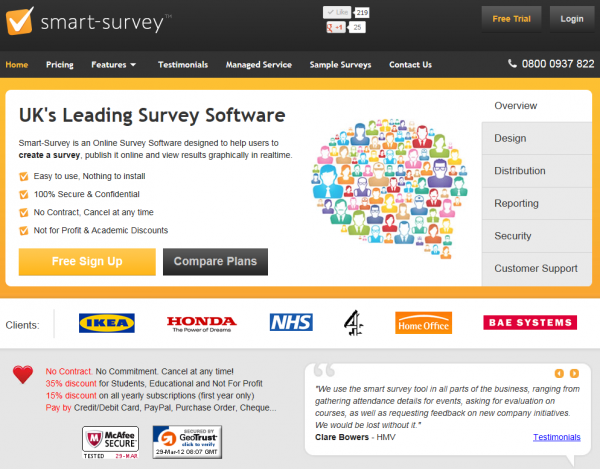
Signing-up for a 7 days free trial of the Professional version of Smart-Survey is very easy and take less than a minute. You just need to enter your Name, Email and Password and you are good to go. Even easier, you can just use your Facebook account to sign-up.
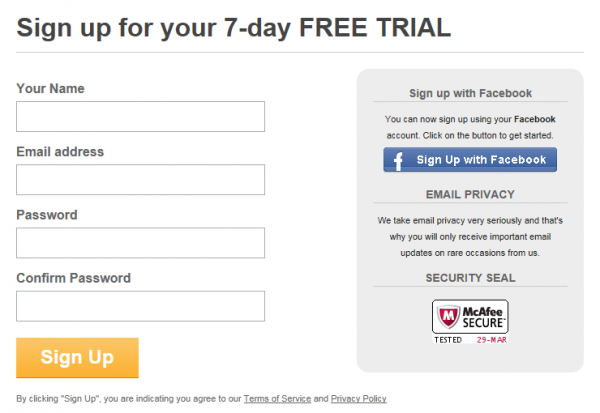
A confirmation email is received shortly and we can start working right away. The first page that we see while logged in is the account dashboard. Looks nice, but I do not like the fact that is 2012 is still optimized for 800px width browsers. I use a large screen resolution (1920×1200) and the content of the page appears in a small box in the center of my screen.
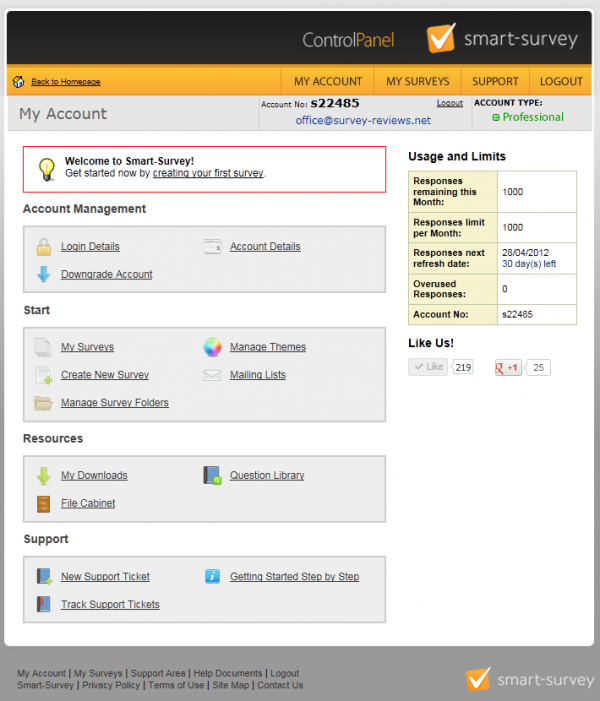
We will start creating a survey now. I am planning to create a customer satisfaction survey for our site www.survey-reviews.net. Let’s see how easy it is. Upon clicking on “Create survey” link, we are presented with the following options:
- Create new survey
- Use a survey template (10 templates to choose from)
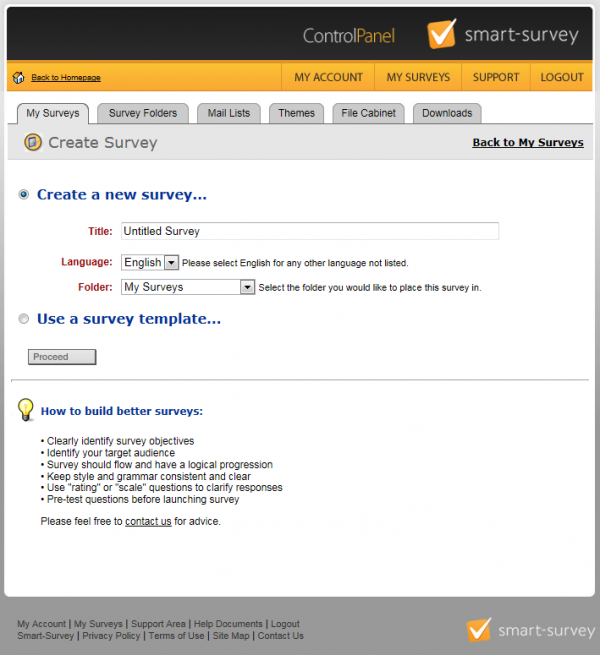
We will create a new survey; name it “Customer satisfaction survey for survey-reviews.net website”. We will use the default language and the default folder. Unlike other survey software tools, clicking on “Proceed” sends us to the survey settings section and not survey design. This is not a bad thing; I think I even like it.
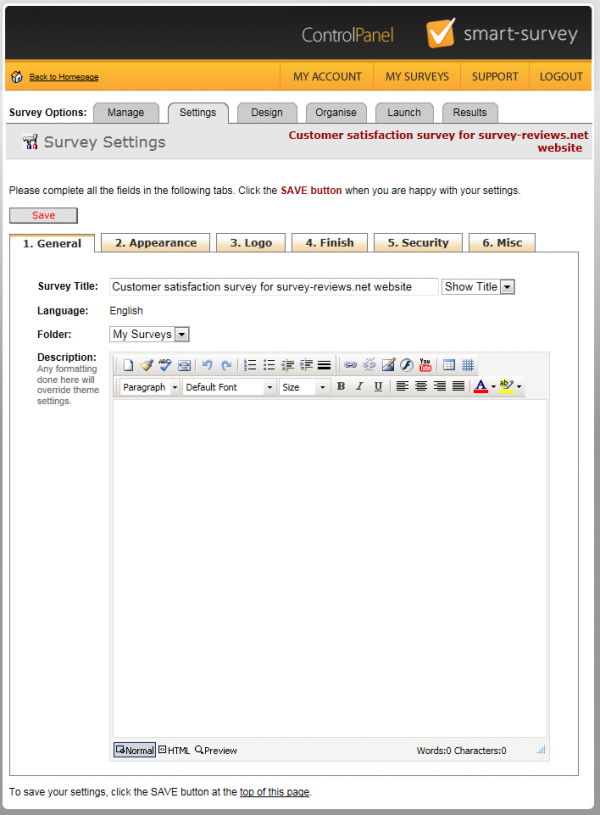
In the settings section we can find a lot of customization options:
- Theme settings (possibility to choose from 17 pre-made themes)
- Page and question number settings
- Button texts and other messages
- Progress bar settings
- Logo (nice thing: you can specify an url where the respondents are redirected if the click on it)
- Survey ending options
- Security settings (password protection and SSL)
- Response limitation settings
I chose a theme, set the logo, clicked on “Save” and got redirected to the survey design section. We will start adding questions to our survey.
The questions editor looks like this:
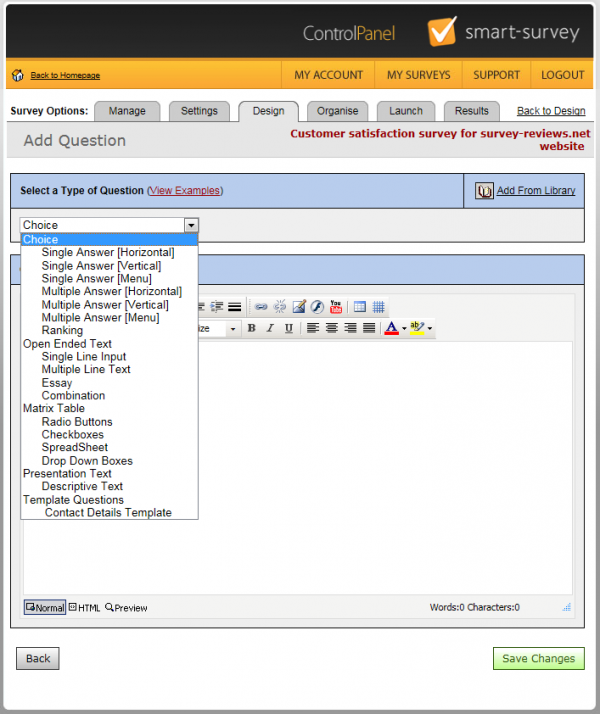
There are 17 question types to choose from:
- Choice – Single Answer Horizontal
- Choice – Single Answer Vertical
- Choice – Single Answer Menu
- Choice – Multiple Answer Horizontal
- Choice – Multiple Answer Vertical
- Choice – Multiple Answer Menu
- Ranking
- Open Ended Text – Single Line Input
- Open Ended Text – Multiple Line Text
- Open Ended Text – Essay
- Open Ended Text – Combination
- Matrix Table – Radio Buttons
- Matrix Table – Checkboxes
- Matrix Table – Spreadsheet
- Matrix Table – Drop Down Boxes
- Presentation Text
- Contact Details Question
In this first page of the questions editor, you only need to select the question type and enter the question text. Clicking on “Save” will take us to a second page with more options.
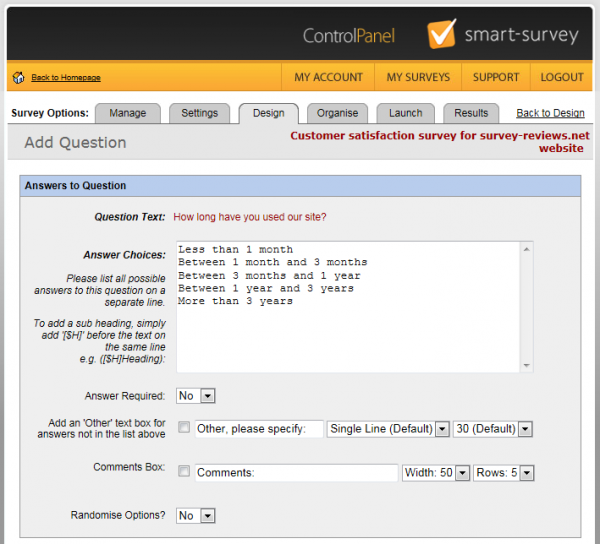
The screenshot above is for a Single Choice Vertical question. You get to set your answer choices and also a few of other options:
- If the question is mandatory
- If you need to add an “Other” field
- If you need to add a “Comments” box
- If you want the answer options to be randomized
After adding a couple of questions to our survey, the survey editor page looks like this:
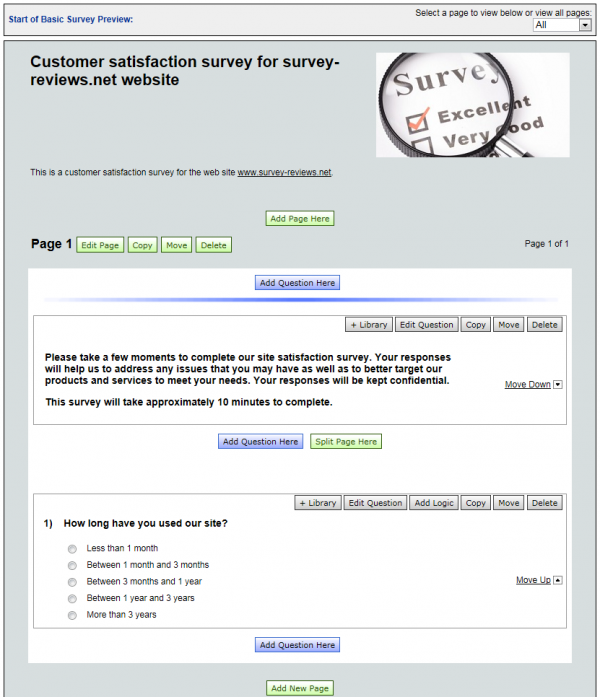
We will continue to add the rest of the questions for our customer satisfaction survey… After adding a total of 20 questions, I can say that Smart-Survey survey editor is very easy to use. One thing I did not like is that I could not change the type of a question once I created it. It could be a nice addition to this application.
Here is the look of the survey preview page:
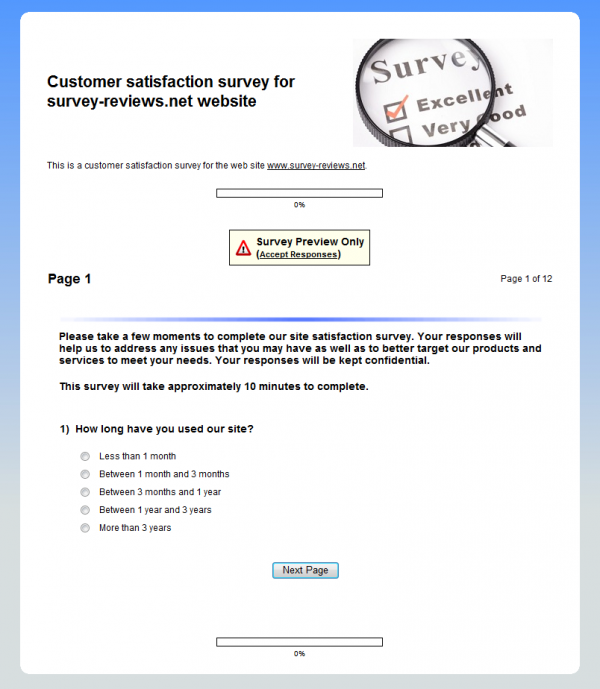
A nice feature in the survey editor page, you can export your full questionnaire to Word for offline printing. Here is the link to the questionnaire I have designed:
http://www.survey-reviews.net/wp-content/uploads/2012/03/MSWord_Report.zip
Another nice feature of the survey editor is the organize section, where you can easily move, edit, copy or delete pages.
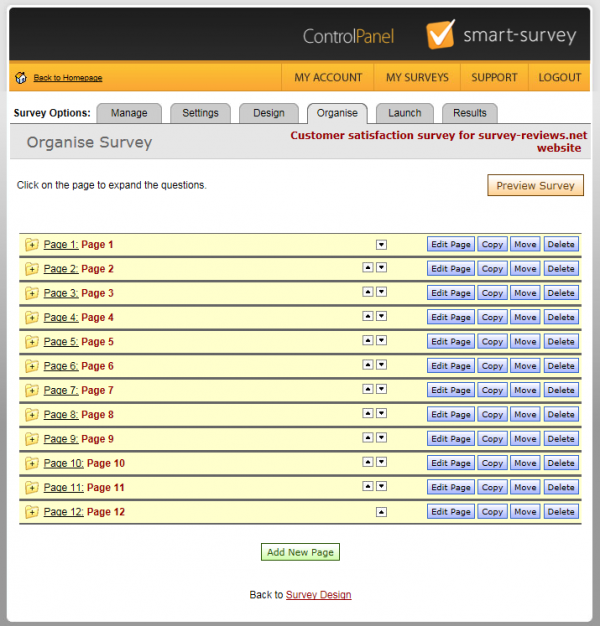
It’s time to launch our survey now, so we click on “Launch” link from the header. The page looks like this:
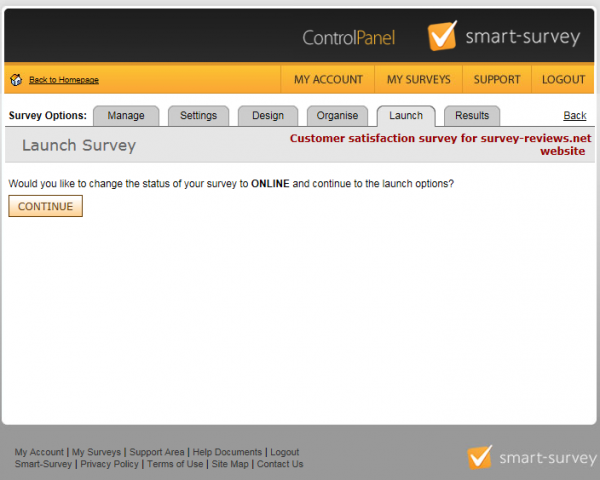
After this intermediary page, we are being sent to the real launch page where we can see all the deployment options and urls.
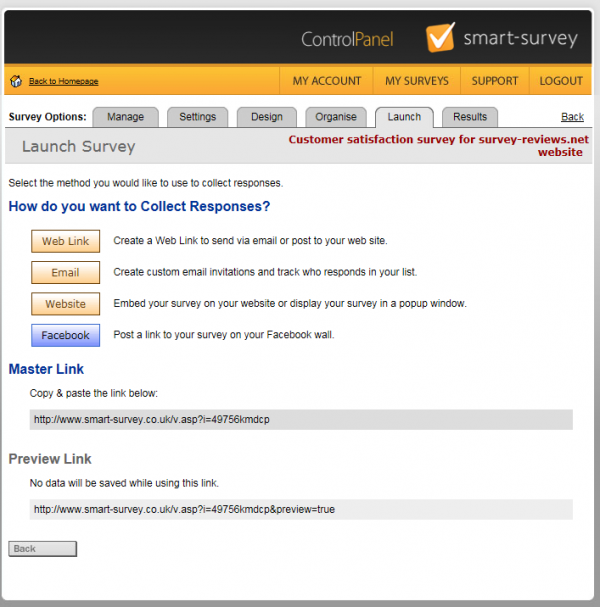
The deployment options are:
- Web link
- Website embedded
- Facebook post
Here is the master link to the survey we’ve just created:
http://www.smart-survey.co.uk/v.asp?i=49756kmdcp
Let’s start adding a few responses now to see how it works and also to be able to test the reporting section…
After adding a few responses, it’s now time to view the results section. Here is the first look at it:
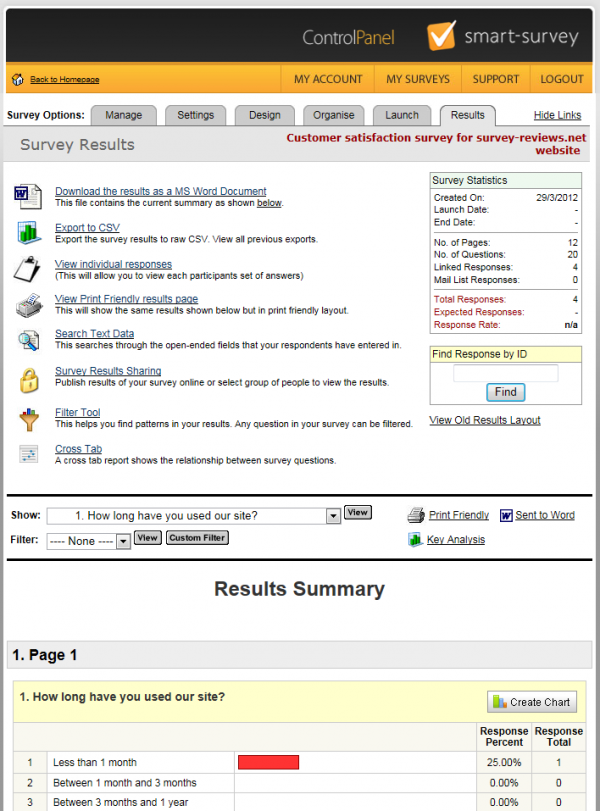
There are options to:
- Download results as Word document
- Export results to CSV
- View individual responses
- View printer friendly version of the summary report
- Search text data
- Share results
- Filter reports
- Create cross tab reports
Here is how the individual response report looks like:
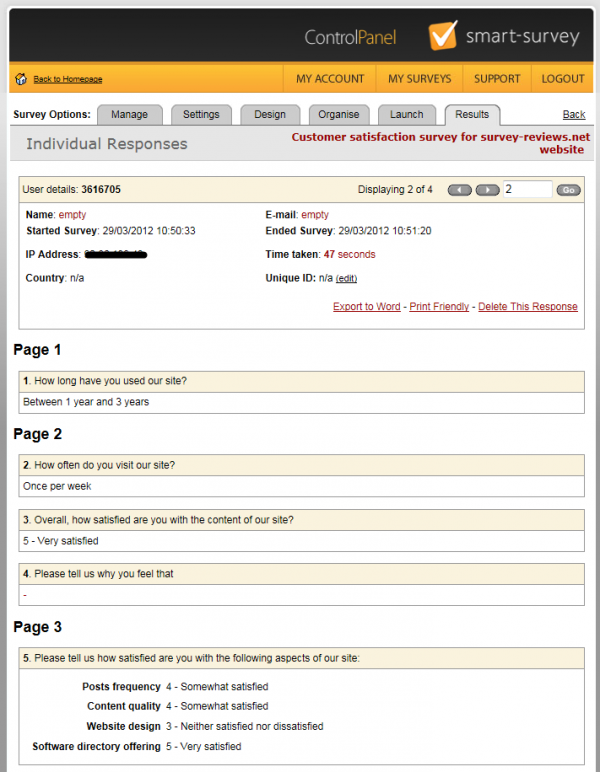
Report sharing offers several customization options. You can:
- Set a password for the shared report
- Set permissions to view individual responses, export to CSV, search text data or manage filters
Here is how our shared report looks like:
http://results.smartsurvey.co.uk/?i=49756&uc=kmdcp
If you have more than 1 survey, there is also a “my surveys” section that looks very nice and offers access to all sections of a survey.

From here, you can also access the other sections of your account:
- Survey folders
- Mail lists
- Themes
- File cabinet
- Downloads
Things we liked about Smart-Survey.co.uk
- Easy to use survey/questions editor
- A lot of data export options
- Simple and well designed reports
- Possibility to create a questions library for future surveys
Things we did not like about Smart-Survey.co.uk
- Rather old looking site design (800px width application pages)
- Could not change question type after the question was created
- Only 1000 responses included per month for the Professional version
Overall, Smart-Survey is a powerful survey software tool and we recommend you to use it.
For more details about online survey tools and survey software providers, visit www.survey-reviews.net.
4 thoughts on “Smart-survey.co.uk software review”
Comments are closed.

We currently use Smart-Survey and it meets our needs very well. As a UK business we felt Smart-survey is the most obvious choice since they offer free telephone support. And most importantly their data is stored in UK!
So many choices out there including this one.
http://www.surveymonkey.com – established
http://www.mobosurvey.com – mobile friendly and ease of use
http://www.zoomerang.com – established
http://www.questionpro.com
etc…
I’ve just signed up for these guys and I just want to point out that your screen shots must be outdated.
The account I am logging into looks nothing like this…
I use smart survey and my account looks nothing like this :S
Perhaps they have updated their software since this review, but this looks really basic compared to now.